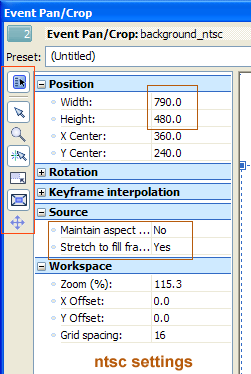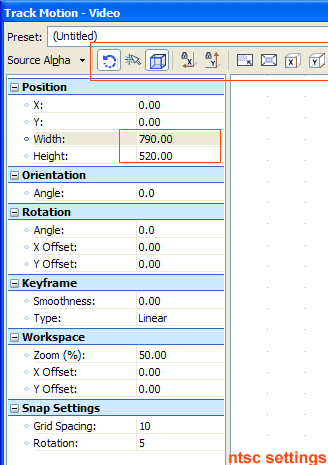UPDATE: If you are using Vegas Pro 8+, you can use an automatic proxy workflow via this script. If you are using MovieStudio/Platinum, you will have to use the tutorial below.
You know these new digirecorders (e.g. Sanyo Xacti, Aiptek HD) and digicam HD (e.g. Kodak HD, Canon’s HD digicams) video that’s been around lately? The Mpeg4 video these devices are recording is very slow to edit on Vegas. Truth is, Vegas is not optimized for either .mov or mpeg4-SP editing — at least not yet. When editing becomes unbearably slow, you have to use what it’s called “proxy files”. Proxies are low resolution, low bitrate copies of your source footage in a format that it’s easier editable (e.g. mpeg2). When you are done editing your masterpiece using this low-res footage, you switch to your high resolution source footage, and you render out in full quality. Here’s how to do it, step by step. This workflow should be similar for other video editors too.
The only weak point this proxy method has is that it doesn’t support the creation of proxy files for AVCHD, because the open source community doesn’t support AVCHD files well yet, so the utilities suggested below can’t deal with such files out of the box — in most cases. However, if you have CoreAVC Professional installed, or if your input files are Lagarith AVI files (e.g. after following my pulldown removal tutorials), you can check the “DirectShow decode” checkbox option in the SUPER utility to force it to use the Windows-wide codecs rather than the open source ones. Then, you can use this tutorial with AVCHD files as well! How cool is that?
1. Save your HD footage on a new folder, e.g. C:\Documents and Settings\YOUR_USERNAME\Desktop\HDVideo\Source\
Create a new folder called C:\Documents and Settings\YOUR_USERNAME\Desktop\HDVideo\Proxies\
2. Download and install SUPER (it’s a bit difficult to spot the actual download link on this guy’s messy web page, but look around — alternative download server here, download from the RO mirror, not the US one). Once loaded, right click on the SUPER window and select “Output File Saving Management” and instruct the application to set its exports to the C:\Documents and Settings\YOUR_USERNAME\Desktop\HDVideo\Proxies\ folder.
3. Modify SUPER to look exactly like this. The only things you might have to change is the frame rate (depending if you are on PAL or NTSC, or if you shot in 24p), and enabling de-interlacing or not depending if your source footage is interlaced or not. If you don’t know if your footage is interlaced or not, load it on Vegas’ “project media” window, select the clip, and read the status bar if it says “(none) progressive scan” or “lower/upper field first”. If it says “(none) progressive scan”, then you don’t need to de-interlace via SUPER. So, after you have it all setup, drag-n-drop your files onto SUPER, and press “encode”. Encoding in mpeg2 won’t take that long. [As I said above, *if* you are trying to decode a format that SUPER doesn’t support by itself (e.g. AVCHD, Lagarith), click the “DirectDraw Decode” option, and so if you happen to have a Windows-wide codec installed for that format, then SUPER will use the Windows sub-system to decode your files rather than its own.]
4. After the conversion is done, close down SUPER. Download and install the open source utility Rename-It. Load Rename-It, click its “Rename” menu option and select “Filename with Extension”. Click “Add filter” and “Search and replace”. In the “find what” input box type (without the quotes, but with the stop character) “.MPG”. In the “Replace with” input box, do not type anything (leave blank). Click “Ok”.
5. In the main Rename-It window, click “Add files”, navigate to the folder where your proxies are, and select all the .MPG files there (by click-n-dragging, or by using the SHIFT key so you can select multiple files). Now, you can see a “before” and “after” preview, e.g. “myvideo.m2t.mpg” now becomes “myvideo.m2t” (or similar, depending what your source footage’s extension is). Click “Rename Files”. When the renaming is done, close down Rename-It.
6. Open Vegas (Pro or Platinum). Load the proxy files through its “project media” tab. Open the File/”Project Properties” dialog and click its “Match Media” yellow icon. Through there, select a file from the C:\Documents and Settings\YOUR_USERNAME\Desktop\HDVideo\Source\ folder. Change the de-interlacing method to “interpolate”, and the quality to “best”. Now the project properties will reflect the properties of your original HD files. Click “ok”. Right Click on the preview window and make sure that: Simulate Device Aspect Ratio is ON, Scale Video to fit preview window is OFF, and the “Preview” quality in the preview toolbar is set on preview(“auto”). Then, edit your proxy files as usual. Save and exit Vegas.
7. Using Windows Explorer, rename your ~\Desktop\HDVideo\Proxies\ folder to ~\Desktop\HDVideo\Proxies-OLD\. Then, rename your ~\Desktop\HDVideo\Source\ folder as ~\Desktop\HDVideo\Proxies\. Open Vegas again using the edited project. It will take some time to re-read the HD versions of your footage, but the project will remain intact, and all the editing you did will be in place. Now, export in progressive mode, in high quality! That’s it!