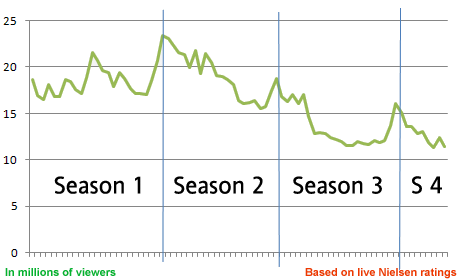AVCHD transcoding using free tools
The current situation is far from ideal regarding free tools and AVCHD .mts/.m2ts files. FFmpeg has bugs with these files (it creates files that have double the frame rate), while Mencoder’s official release crashes (SVN version is somewhat fixed though).
Vimeo user Aranya linked for me to a Windows-based guide that has all the needed tools to take apart AVCHD and create .avs files out of it. I have modified that original tutorial to include the freeware transcoding utility “SUPER”, which has more exporting abilities than the suggested ones in the original tutorial. Here’s how:
1. Install the stable 2.5.7 version of the AVISynth application. Follow the default options during installation. Once it’s installed, you can safely delete its downloaded installation file.
2. Download Soopafresh’s AVCHD_CONVERT package. Create a folder for it somewhere called “avchd-convert” and unzip all the files in that newly created folder.
3. Using a text editor, e.g. notepad.exe, edit the file “_multi_demux_mts_HQ.bat” if you are using an NTSC camera, or “_multi_demux_mts_HQ__PAL.bat” file if you are using a PAL camera. In it, add a “rem ” word (without the quotes) in front of the line:
for %%a in (“*.dga”) do @echo Lanczos4Resize(…………
This “rem ” word will make that line a comment and won’t be taken into account when executing the .bat file.
If your camera saves files as .m2ts instead of .mts, also change the part that reads like “for %%a in (“*.mts”) do…..” and make it: “for %%a in (“*.m2ts”) do……”
Then click to “save” these .bat files. This step needs to only be done once.
4. Place the .m2ts or .mts file(s) on the same folder as all the above, and run by double-clicking either the _multi_demux_mts_HQ.bat file for NTSC, or the _multi_demux_mts_HQ__PAL.bat file for PAL. This will create five new files for each .mts/.m2ts file: an .avc file, an .ac3, a .dga, a .wav and an .avs file.
5. Download SUPER from here (prefer the RO mirror) and install it. Load it. Right click on the application and set the “Output File Saving Management” to a folder that you would like to save your files to. This step needs to only be done once.
6. Take the .avs file(s) (make sure it’s the .avs ones) that was created on step #4, and drag n drop it to SUPER’s file area. Then, make everything to look like this, and of course use the right frame rate each time (e.g. 29.97 for NTSC, 25.00 for PAL, 23.976 for true 24p). Then, press “encode” and after a while you will be having a 720p MP4 file that is compatible with Vimeo, XBoX360, PS3 (and AppleTV for 24p files). SUPER can also export to many other formats, e.g. DVD formats, XVID AVI, WMV etc, and of course, it can export in full 1080p if desired too (just change the resolution to 1920×1080 and the bitrate to about 12mbps).
7. After the conversion is done, you can keep your original .mts/.m2ts file(s) and the newly created MP4 file(s), but you can safely delete the five kinds of files that were created in step #4.
![]()